Setup

How To Install and Use TiviMate IPTV Player on Firestick / Android TV Box
This step by-step-tutorial will provide you with instructions to Install and Use TiviMate on Firestick, Fire TV, and Android TV Box. TiviMate is a popular all-inclusive IPTV Player that works with IPTV Services that provide an M3U URL. Check with your current IPTV provider on whether they grant access to their M3U URL prior to going through this guide. You can usually find this in the support documents or online discussion board that most IPTV services offer for their subscribers. There is both a premium version and free version of the software available for use. However, we suggest purchasing the Pro/Premium version for $6.49/yr. for a much more enjoyable experience. The premium option includes the following features not available with the free version:
TiviMate Interface
A complete and user-friendly, easy-to-access application including EPG (TV Channel Programme Guide).
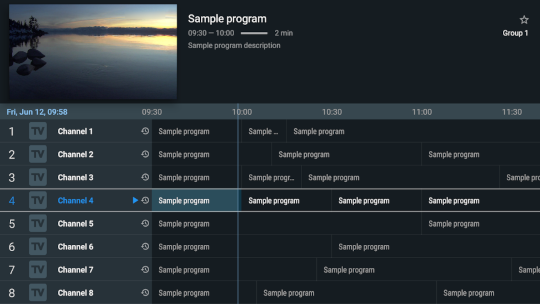
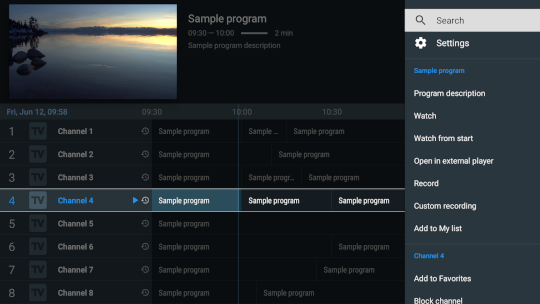
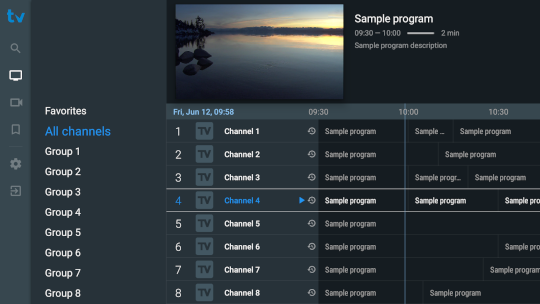
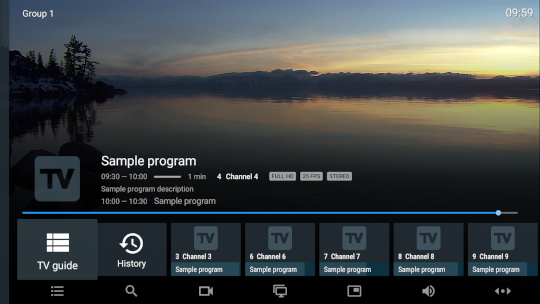
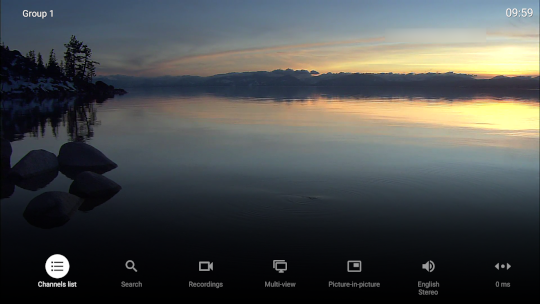
Install TiviMate on Firestick / Fire TV / Android Box
Once you have signed up and registered for an account, you can install the TiviMate App and set up with your IPTV Service. First install the TiviMate application on an Amazon Fire TV 4K USB key and load this application in parallel as it is not available in the Amazon App Store. If you’re running an Android TV Box, this app is available in the Google Play Store. Just search for “TiviMate IPTV Player” and install it. You may also see TiviMate Companion when performing this search. That app is only used to register for the Premium/Pro version.
How To Setup IPTV within TiviMate
Once the installation of the application is complete, we can open the application and allow the use of an IPTV service. NOTE: Initializing an IPTV Service within TiviMate requires an M3U URL. This can usually be found in your IPTV Service welcome e-mail or by contacting us. IMPORTANT NOTE: We have found that setup within TiviMate will not work if your VPN is turned On. Make sure to turn your VPN OFF if you are running a VPN prior to integrating your IPTV Service within this app. After setup is complete, feel free to Connect to your VPN to ensure safe streaming.
Follow the steps below to integrate IPTV Service in TiviMate:
1. Open TiviMate App and click Add Playlist
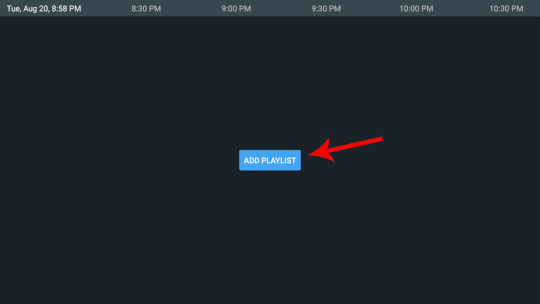
2. Click Xtream Codes login
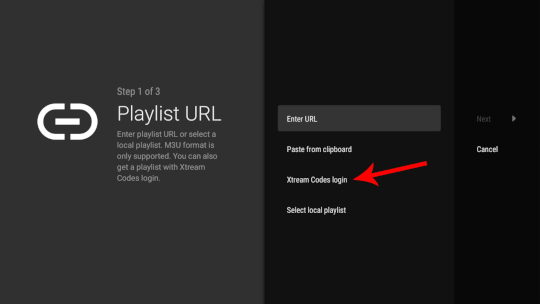
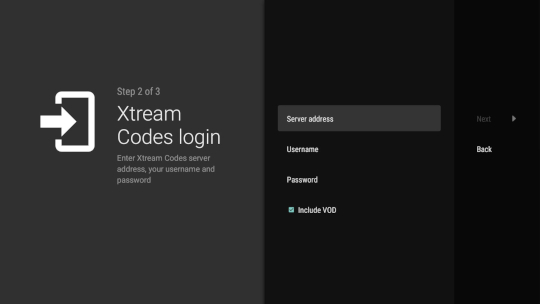
4. Save the information and name your Playlist, and then click Done. You are now connected to your IPTV service.
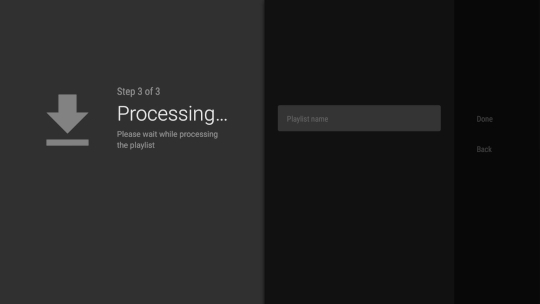
Note: for a better functioning of the IPTV service, always try to use a wired connection if possible. Wifi can cause a lot of bufferring unless your right next to your router.
Installation on other devices are the same once you install the APP onto your device. If you are having problems, please contact us.